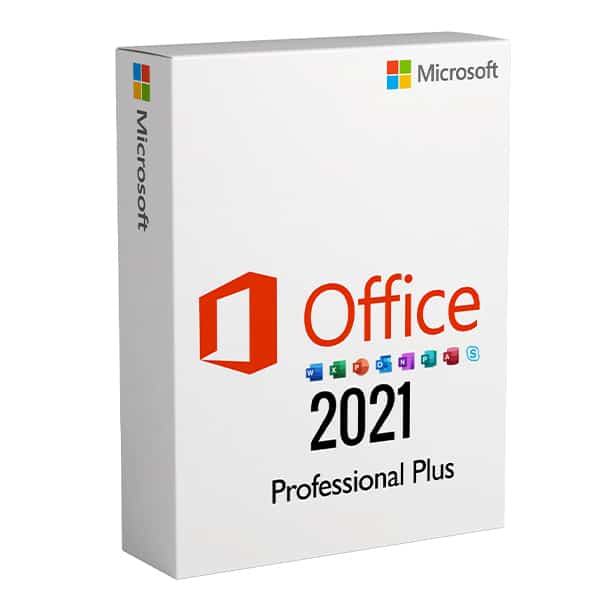
How to Download and Install Microsoft Office 2021 Professional Plus
26 June 2024To download and install Microsoft Office 2021 Professional Plus on your PC, follow these step-by-step instructions:
Step 1: Purchase Microsoft Office 2021 Professional Plus
Before downloading, you need to purchase a license for Microsoft Office 2021 Professional Plus by visiting – https://keyshop.windowsandoffice.com/de/produkt/office-2021-professional/
Step 2: Sign in to Your Microsoft Account
- Visit the Microsoft Office Website: Go to the Microsoft Office website and sign in to your Microsoft account. If you don’t have an account, you’ll need to create one.
Step 3: Access Your Account and Services
- Navigate to Your Account: Once signed in, navigate to your account dashboard or services section where you can manage your subscriptions and software downloads.
- Locate Microsoft Office 2021 Professional Plus: Look for the section that lists your purchased software or subscriptions. Find Microsoft Office 2021 Professional Plus in the list of available products.
Step 4: Download Microsoft Office 2021 Professional Plus
- Initiate the Download: Click on the “Download” button next to Microsoft Office 2021 Professional Plus. This will start the downloading process.
- Choose Your Language and Version: You may be prompted to select the language and architecture (32-bit or 64-bit) for your Office installation. Choose according to your preferences and system requirements.
Step 5: Install Microsoft Office 2021 Professional Plus
- Open the Downloaded File: Once the download is complete, open the downloaded file to begin the installation process.
- Follow the Installation Wizard: The installation wizard will guide you through the setup process. Follow the on-screen instructions to install Microsoft Office 2021 Professional Plus on your PC.
- Activate Your License: During installation, you may be prompted to enter your product key or sign in with your Microsoft account associated with the purchase. Follow the prompts to activate your license.-0
- Complete the Installation: Once the installation is complete, you can start using Microsoft Office 2021 Professional Plus. Launch applications like Word, Excel, PowerPoint, and others from your Start menu or desktop shortcut.
Step 6: Customize Your Installation (Optional)
- Customize Office Applications: During installation, you may have the option to customize which Office applications to install or choose advanced settings.
- Set Up Updates and Preferences: Configure automatic updates and other preferences for your Office installation to keep your software up to date and optimized.
Step 7: Enjoy Microsoft Office 2021 Professional Plus
Congratulations! You have successfully downloaded and installed Microsoft Office 2021 Professional Plus on your PC. Start exploring its features and tools to enhance your productivity and accomplish tasks effectively.
Conclusion
Downloading and installing Microsoft Office 2021 Professional Plus is straightforward when following these steps. Ensure you have a valid license and an active Microsoft account to manage your software downloads and installations seamlessly. With its comprehensive suite of applications, Office 2021 Professional Plus offers powerful tools for document creation, data analysis, presentations, and more.


