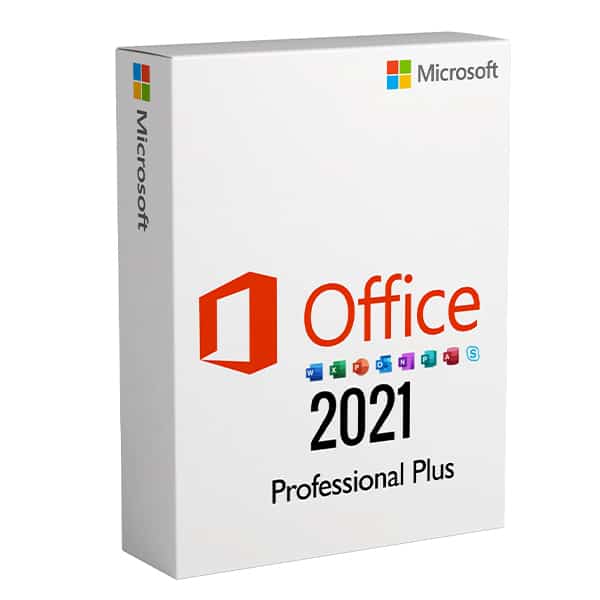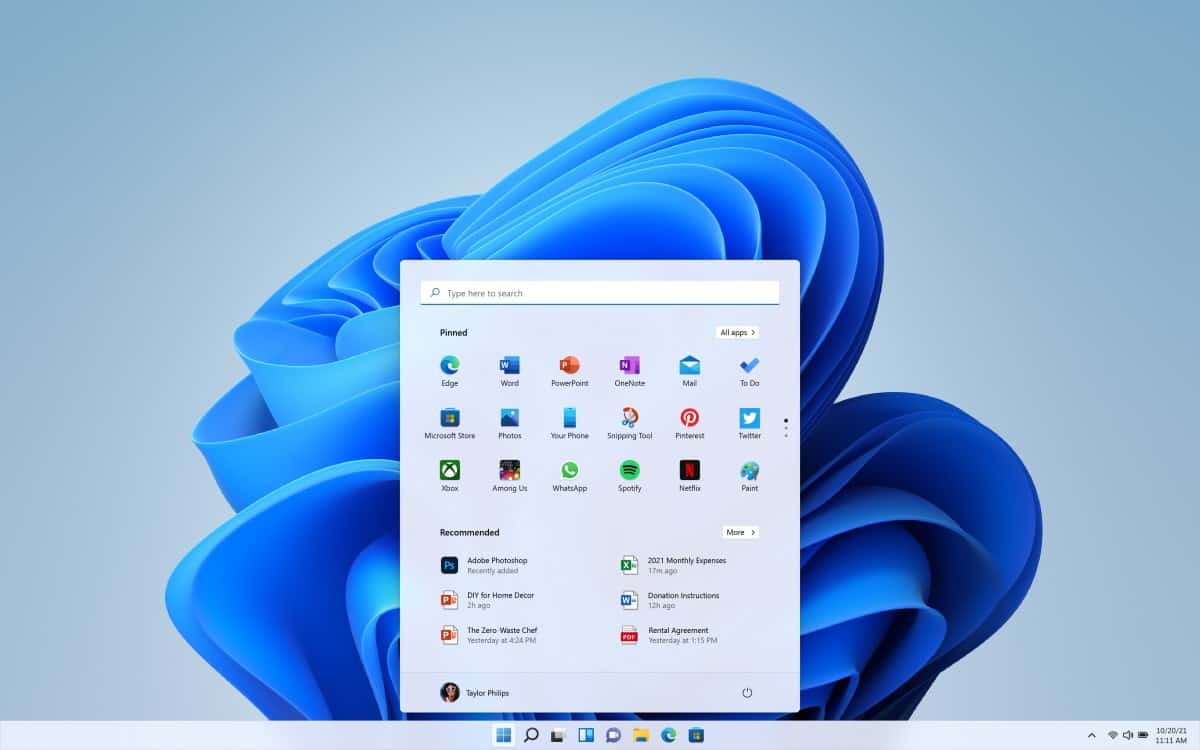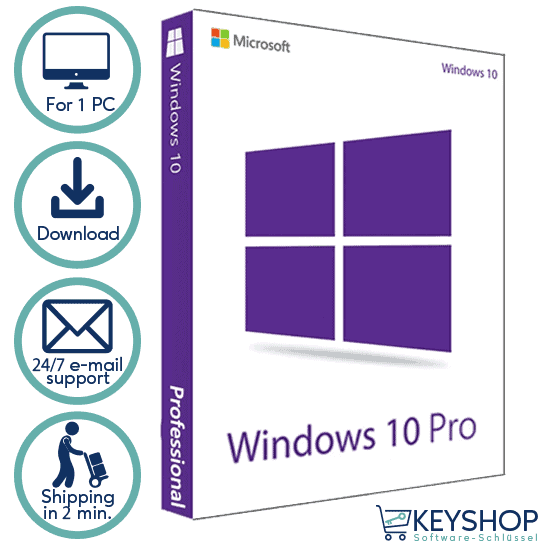Installation guide Windows Server 2019 RDS DEVICE CAL
- Processore da 1 gigahertz (GHz) o più veloce o a 64 bit (x64)
- 2 gigabyte (GB) di RAM
- 60 GB di spazio disponibile su disco rigido
- Dispositivo grafico DirectX 9 con driver WDDM 1.0 o superiore
The acquired CALs are applicable to all editions of Windows Server 2019 (Essentials, Standard, Foundation, Datacenter) and compatible with previous versions of Windows Server.
| LINGUA | 64 BIT |
| DEUTSCH | Herunterladen |
| INGLESE | Download |
| FRANÇAIS | Télécharger |
| ITALIANO | Scarica |
| ESPAÑOL | Descarga |
Per attivare una RDS CAL, accertarsi innanzitutto che i ruoli e le funzioni seguenti siano installati e funzionanti sul server.
- Assicurarsi che sia installata la seguente funzione: Remote Desktop Services.
- 121/5000 Assicurarsi che siano installate le seguenti funzioni: Strumenti di amministrazione dei ruoli -> Strumenti dei servizi desktop remoti:
- Strumento di diagnosi delle licenze per desktop remoto
- Strumenti di licenza per desktop remoto
- Assicurarsi che i seguenti servizi di ruolo siano abilitati: Servizi desktop remoto:
- Licenze per desktop remoto
- Host di sessione desktop remoto
- Assicurarsi che l'Server sia specificato come server di licenza di Desktop remoto nei Criteri di gruppo.
Dopo aver verificato tutti i requisiti descritti sopra:
- Vai al gestore Server
- Eseguire il sottomenu Strumenti
- Scegliere Servizi terminalistici -> Gestione licenze desktop remoto
- Fate clic con il tasto destro del mouse sul vostro server e selezionate "Attiva server".
- Selezionare il metodo di connessione; si consiglia di scegliere "Connessione automatica".
- Compilate le informazioni richieste sulla vostra azienda.
- Alla fine della procedura guidata, assicurarsi di selezionare l'opzione "Avvia ora l'installazione guidata della licenza".
- Nel Programma di licenza, selezionare "Pacchetto di licenza (acquisto al dettaglio)" e fare clic su Avanti.
- Applicare la chiave.
- Il server dovrebbe ora avere lo stato di attivazione "Attivato".
Per una guida passo-passo alla configurazione del server, consultate questa video-guida:
Vi auguriamo una buona installazione. Se avete ancora problemi o domande sull'installazione, contattate il nostro servizio clienti in qualsiasi momento. Vi aiuteremo il prima possibile.