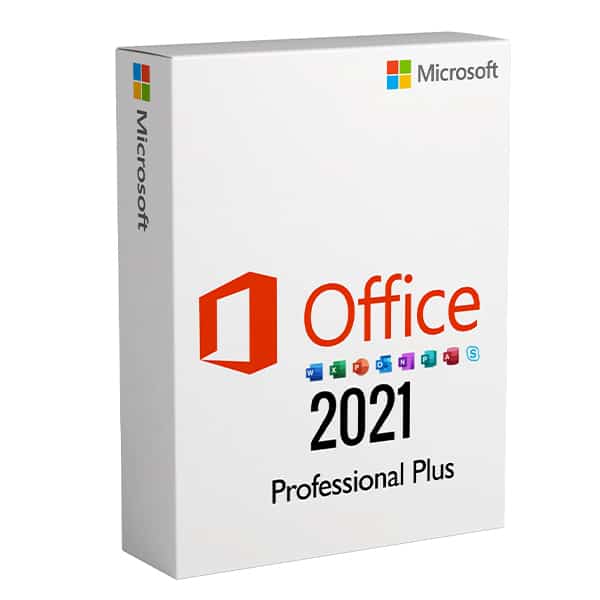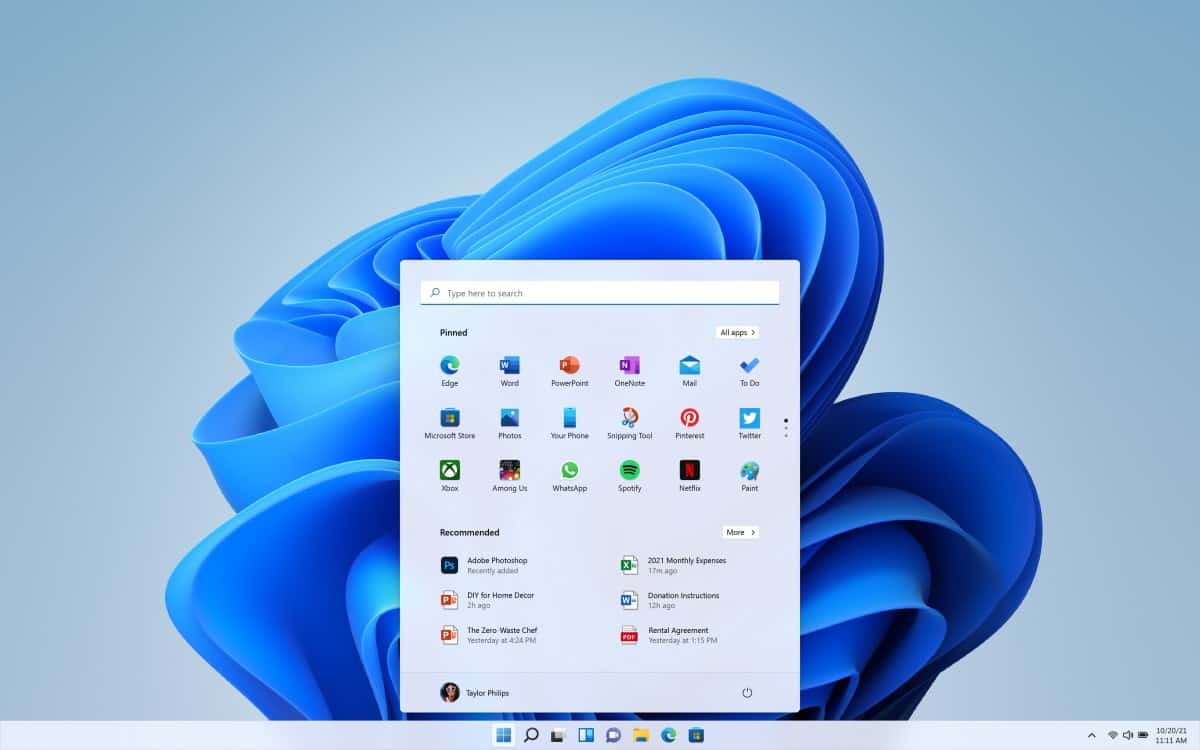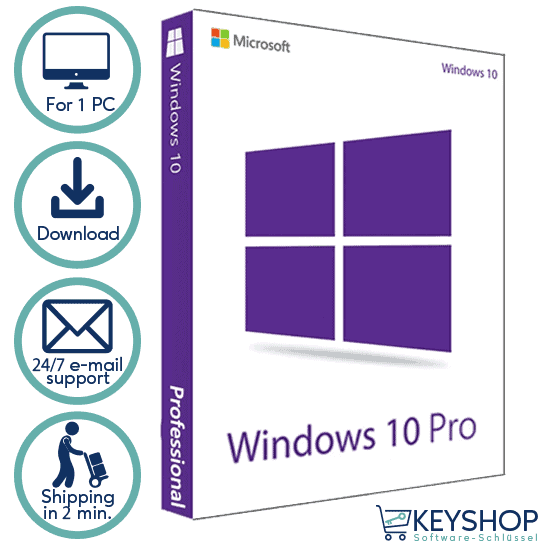Installationsanleitung Windows Server 2016 RDS BENUTZERHANDBUCH
- 1 Gigahertz (GHz) oder schneller oder 64-Bit (x64) Prozessor
- 2 Gigabyte (GB) RAM
- 60 GB verfügbarer Festplattenspeicher
- DirectX 9-Grafikgerät mit WDDM 1.0 oder höherem Treiber
Die erworbenen CALs sind auf alle Editionen von Windows Server 2016 (Essentials, Standard, Foundation, Datacenter) anwendbar und mit früheren Versionen von Windows Server kompatibel.
| SPRACHE | 64 BITS |
| DEUTSCH | Herunterladen |
| ENGLISCH | Download |
| FRANÇAIS | Télécharger |
| ITALIANO | Scarica |
| ESPAÑOL | Descarga |
Um eine RDS-CAL zu aktivieren, stellen Sie zunächst sicher, dass die folgenden Rollen und Funktionen auf Ihrem Server installiert sind und ausgeführt werden.
- Stellen Sie sicher, dass die folgende Funktion installiert ist: Remotedesktopdienste.
- 121/5000 Vergewissern Sie sich, dass Sie die folgenden Funktionen installiert haben: Rollenverwaltungstools -> Remotedesktopdienste-Tools:
- Diagnosetool für die Remotedesktop-Lizenzierung
- Tools zur Lizenzierung von Remotedesktops
- Stellen Sie sicher, dass die folgenden Rollendienste aktiviert sind: Remotedesktopdienste:
- Remote-Desktop-Lizenzierung
- Remotedesktop-Sitzungshost
- Stellen Sie sicher, dass Ihr Server in Ihren Gruppenrichtlinien als Remotedesktop-Lizenzserver angegeben ist.
Nachdem Sie alle oben beschriebenen Anforderungen überprüft haben:
- Zum Server-Manager gehen
- Starten Sie das Untermenü Werkzeuge
- Wählen Sie Terminaldienste -> Remotedesktop-Lizenzmanager
- Klicken Sie mit der rechten Maustaste auf Ihren Server und wählen Sie "Server aktivieren".
- Wählen Sie Ihre Verbindungsmethode aus, wir empfehlen Ihnen, "Automatische Verbindung" zu wählen.
- Geben Sie die erforderlichen Informationen über Ihr Unternehmen ein.
- Aktivieren Sie am Ende des Assistenten unbedingt die Option "Lizenzinstallationsassistent jetzt starten".
- Wählen Sie im Lizenzprogramm "Lizenzpaket (Einzelhandelskauf)" und klicken Sie auf Weiter.
- Wenden Sie den Schlüssel an.
- Ihr Server sollte nun den Aktivierungsstatus "Aktiviert" haben.
Eine schrittweise Anleitung zur Einrichtung Ihres Servers finden Sie in dieser Videoanleitung:
Wir wünschen Ihnen eine erfolgreiche Installation. Sollten Sie dennoch Probleme oder Fragen zur Installation haben, wenden Sie sich bitte jederzeit an unseren Kundenservice. Wir werden Ihnen so schnell wie möglich helfen.